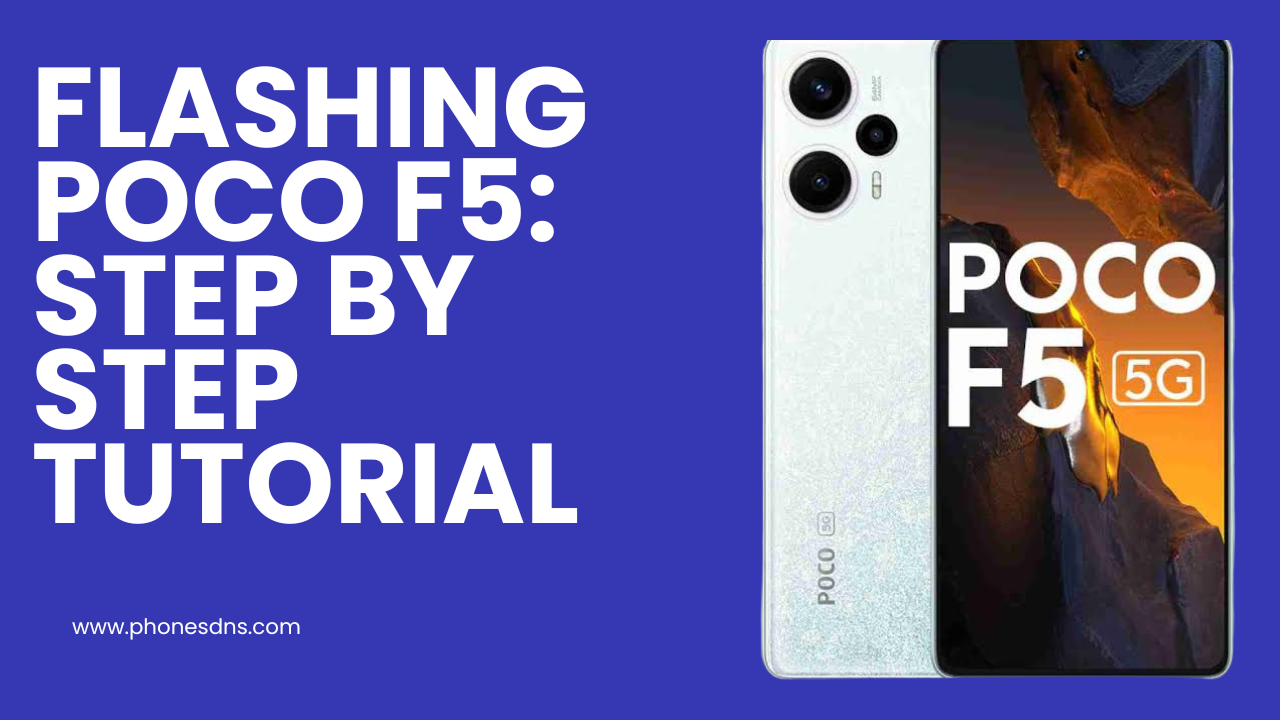Flashing your Poco F5 can be a powerful solution to various software issues or to install custom ROMs, unlocking new features. In this detailed guide, we'll take you through the process of flashing your Poco F5, ensuring that you follow each step carefully for a successful flash.
{jistoc} $title={Table of Contents}
Materials Needed:
1. Poco F5 smartphone
2. USB cable
3. Computer
4. Official or custom firmware (ROM) for Poco F5
5. Mi Flash Tool (or relevant flashing tool)
6. ADB and Fastboot drivers installed on your computer
Step 1: Backup Your Data
Before you start the flashing process, it's crucial to back up your data to prevent any loss during the flash. Use built-in backup features or third-party apps to secure your important files.
Step 2: Download Necessary Files
Download the official or custom ROM for your Poco F5 and the Mi Flash Tool on your computer. Ensure that you have the latest version of the ROM and the appropriate Mi Flash Tool for compatibility.
Step 3: Enable USB Debugging and OEM Unlocking
On your Poco F5, go to "Settings," then "About phone," and tap on the "Build number" seven times to enable Developer Options. In Developer Options, enable "USB Debugging" and "OEM Unlocking."
Step 4: Unlock the Bootloader (if needed)
If your bootloader is locked, you might need to unlock it before flashing. Follow the official procedure provided by Poco to unlock the bootloader, which often involves applying for an unlock code.
Step 5: Install ADB and Fastboot Drivers
Ensure that ADB and Fastboot drivers are installed on your computer. These tools are essential for communication between your device and the computer during the flashing process.
Step 6: Boot into Fastboot Mode
Power off your Poco F5, then hold down the volume down button and the power button simultaneously to enter Fastboot mode.
Step 7: Connect Your Device to the Computer
Use the USB cable to connect your Poco F5 to your computer while in Fastboot mode.
Step 8: Open Mi Flash Tool and Load ROM
Open the Mi Flash Tool on your computer. Load the downloaded ROM into the tool, ensuring that it corresponds to your Poco F5 model.
Step 9: Start the Flashing Process
Click on the "Flash" button in the Mi Flash Tool to initiate the flashing process. Be patient, as this may take some time.
Step 10: Reboot Your Device
Once the flashing process is complete, your Poco F5 will automatically reboot with the new firmware. Set up your device and enjoy the updated software.
Final Tips:
- Ensure a stable internet connection during the download and flashing process.
- Always use official firmware or trusted custom ROMs to avoid potential issues.
- Follow the instructions provided by Xiaomi or the custom ROM developer for the specific ROM you are flashing.
By following this comprehensive guide, you can successfully flash your Poco F5, unlocking the potential for enhanced performance and features. Remember to exercise caution and follow each step diligently to minimize the risk of errors during the flashing process.